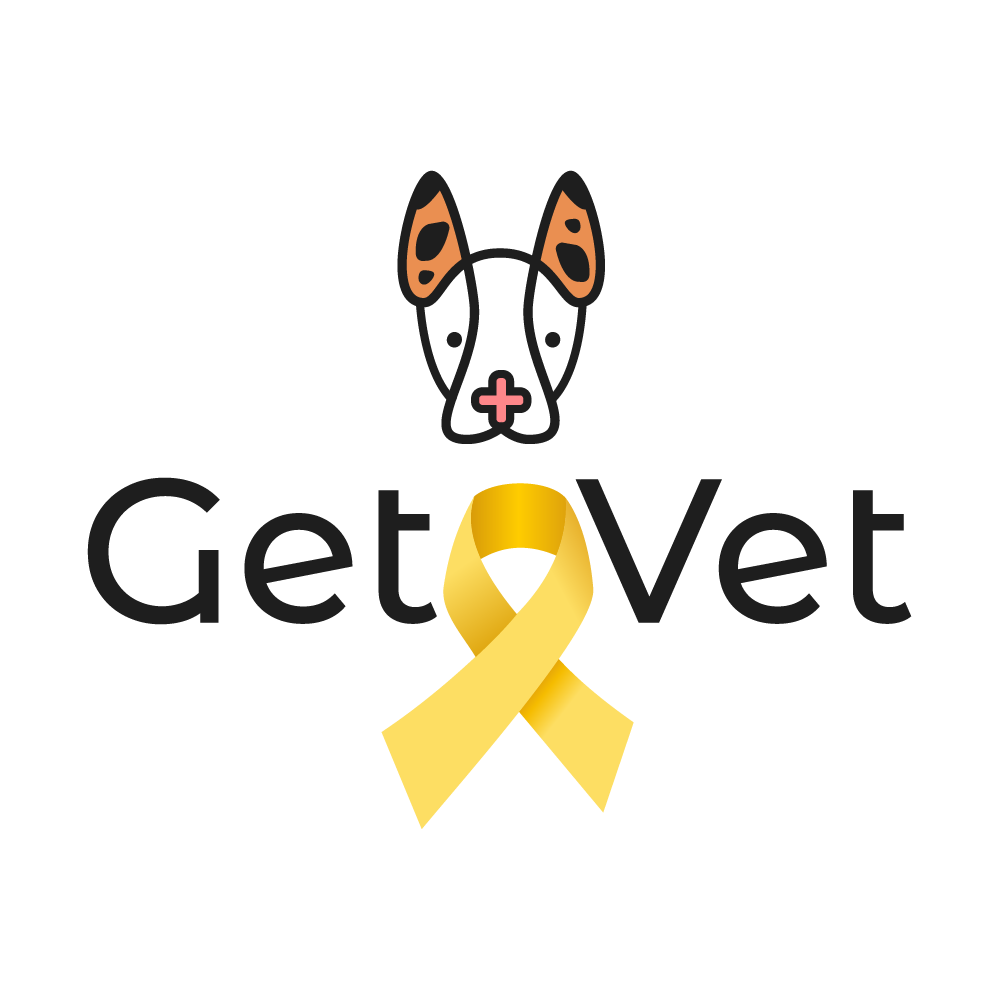Accessibility Statement
This website has begun an accessibility process and is expected to complete it in the coming days. For any questions, you can contact the company Osim Shviyon by phone or email.
Introduction
In today's world, where the internet plays a significant role in daily life for most people, it is essential to make every website accessible to ensure a comfortable browsing experience for everyone.There are individuals for whom using websites can be difficult or even impossible due to various disabilities.
Therefore, we are making every effort to promote and make our websites accessible to all.
Our vision is for every person to have the freedom to choose the easiest way to browse the internet, and we strive to assist in this effort.
Our approach is to remember that every person deserves equality, and we will do everything possible to achieve this.
How Does Website Accessibility Work?
The website has integrated the accessibility system of the Osim Shviyon company to allow users to choose viewing and browsing options that are more convenient for them.When clicking on the accessibility icon, the accessibility menu will open.
For easy and quick navigation on the website using the keyboard, activate the "Keyboard Navigation" button in the menu and use the following keys:
- To navigate between buttons, press the B key on the keyboard.
- To navigate between forms, press the F key on the keyboard.
- To navigate between headings, press the H key on the keyboard.
- To navigate between menus, press the M key on the keyboard.
- To navigate between images, press the G key on the keyboard.
For the best browsing experience, it is recommended to download the NVDA software to read texts on the site.
Encountered a Problem?
If you did not find the content you were looking for on the website or if you need assistance from a service representative, you can press F4, and a window will open to leave your details. Leave your phone number, and a representative will contact you.Additionally, you can click the "Emergency Button" in the add-on (located at the bottom of the add-on) to make a call or send a quick message. When using a computer, press the red button to disconnect remote assistance.
What’s in the Accessibility Menu?
- Quick navigation between the main pages of the site.- Adjusting the font size on the site.
- Adjusting the letter spacing on the site.
- Adjusting line spacing on the site.
- Enlarging the site display.
- Adjusting the text alignment on the site (right/left/center).
- Changing the color of the headings/backgrounds/texts on the site.
- Changing the mouse cursor color to: large and black/large and white.
- Readable font - changing the font to a more readable one.
- Highlighting headings - highlighting all the headings on the site.
- Highlighting links - highlighting all the links on the site.
- Enlarging texts - displaying the texts on the site in a floating window when hovering.
- Reading support - adding a virtual marker to follow the user's location on the site.
- Focus support - highlighting a specific area on the site when hovering.
- Dark contrast - changing the site colors to bright on a dark background.
- Light contrast - changing the site colors to dark on a light background.
- High contrast - changing the site colors to contrasting colors.
- High saturation - increasing the color intensity on the site.
- Low saturation - reducing the color intensity on the site.
- Monochrome - changing the site colors to black and white.
- Mute sounds - instantly muting all the videos or audio on the site.
- Hide images - hiding all images on the site.
- Stop animations - stopping flickers and moving elements on the screen.
- Hover highlight - highlighting a specific element when hovering.
- Click highlight - highlighting a specific element when clicking.
- Reading mode - displaying the site without design and images.
- Keyboard navigation - navigating using the keyboard between links/headings/buttons/forms/menus/images on the site.
- Screen reader - reading texts on the site by clicking on the desired text.
- Microphone - performing voice commands.
Accessibility Coordinator Information
Name: Tavor AvrahamiPhone: 1-700-015-107
Email: info@equality.co.il
Accessibility at the Business:
Name: Noa
Phone: 052-8964558
Email: getavetinfo@gmail.com
Online Purchase: Available on the website with an option for self-pickup (notification will be sent when the order is ready)
Address: 6 Graziani Street, Tel Aviv
Accessibility Features: Service providers bring the product to the customer
Accessible Parking: There is public accessible parking on the street, available on a first-come, first-served basis.
Last Updated: 12.09.2024